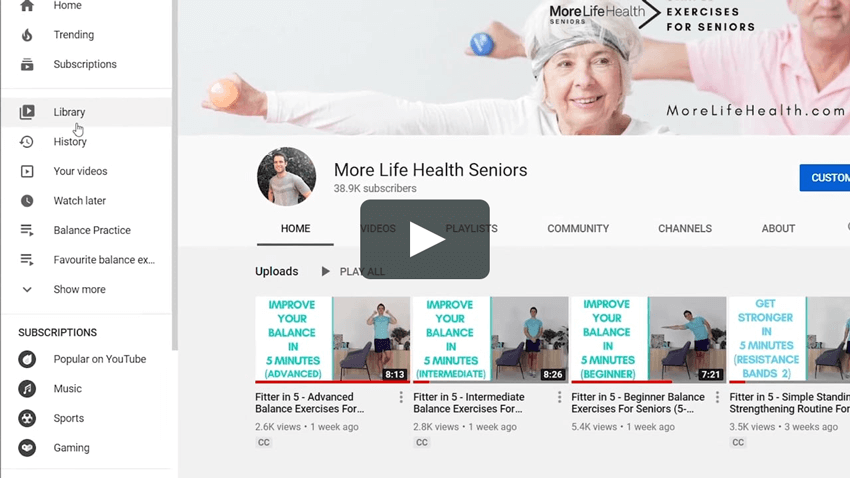How to Make Your Favourite Exercise Videos Easy to Access.
CREATING AN EXERCISE VIDEO PLAYLIST ON YOUTUBE
Sifting through all the More Life Health exercise videos can be a time consuming process, and we want to make it as easy as possible to get moving without wasting any time.
When we can make it as easy as possible, sticking to the exercises becomes much easier to do!
So today, I am going to show you how you can save your favourite exercise videos and organise them effectively on YouTube (by creating a playlist), so when you want to get exercising, you’re all set to go with no time wasted.
Creating a YouTube playlist is simple and involves a fairly straight forward process, here’s how to do it.
Step 1: Sign in to your Google account
To create a YouTube playlist, you must have a YouTube account.
This can be achieved by simply signing in to YouTube with your Google account. If you do not have a Google account, you will need to create one and then sign in to YouTube with that account. To do this, please click here.
Step 2: Locate the video to add to The playlist
In the search bar at the top of the YouTube page, search for the exercise video you wish to add to your playlist or browse the multiple videos by clicking on the More Life Health YouTube Channel page.
You can also find the exercises categorised and updated on the More Life Health Website here.
Once you have located the video, click the video as if you are going to watch it.
Step 3: Select the Save icon BELOW the video
Below the video, select the Save icon on the video. This icon looks like three horizontal lines alongside a plus sign.
Step 4: Select Create new playlist
After selecting the Save icon, a menu should appear (as per the image). Select Create a new playlist.
Step 5: Name your playlist
Once you have selected Create a new playlist, another menu will appear. In the box labelled Name, type in the name of your new playlist.
Step 6: Choose your Privacy level
Within the same menu, you can chose the level of privacy that you want for your playlist. From the drop-down menu labelled Privacy, you can chose to make your playlist either public, unlisted, or private. For more information on these options, please click here.
Step 7: Select Create
Once you have named your new playlist and selected a privacy option for it, select the blue Create button. Once you have done this, your new playlist will have been created and the exercise video that you selected will have been automatically added to it.
To add more exercise videos to your new playlist, simply repeat step 3 and select which playlist you wish to add the exercise videos to.
ACCESSING YOUR new YouTube playlist
Step 1: select the GUIDE menu icon
On the very top left-hand corner of your screen, select the Guide menu icon. This icon looks like three horizontal lines stacked on top of one another.
Step 2: Select your playlist from the side menu
Your new playlist will be listed as an option on the side menu.
By selecting your playlist from the side menu, you will be able to view it and watch the exercise videos that you have saved to it (See image below).
Once you’re done, it’s now time to get exercising!
Remember to also make sure you’re subscribed to the More Life Health YouTube channel and you’ve got notifications turned on.
If you have any questions setting this up, let me know down below!
- Mike